A log’s columns selection can be edited at any time during the log record’s editing. Even if data has been entered to the log, the user can choose to add more columns and/or change the order and width of each of the current columns. In order to edit the column selection the user has to select “Columns List” on the main navigation area of the borehole.
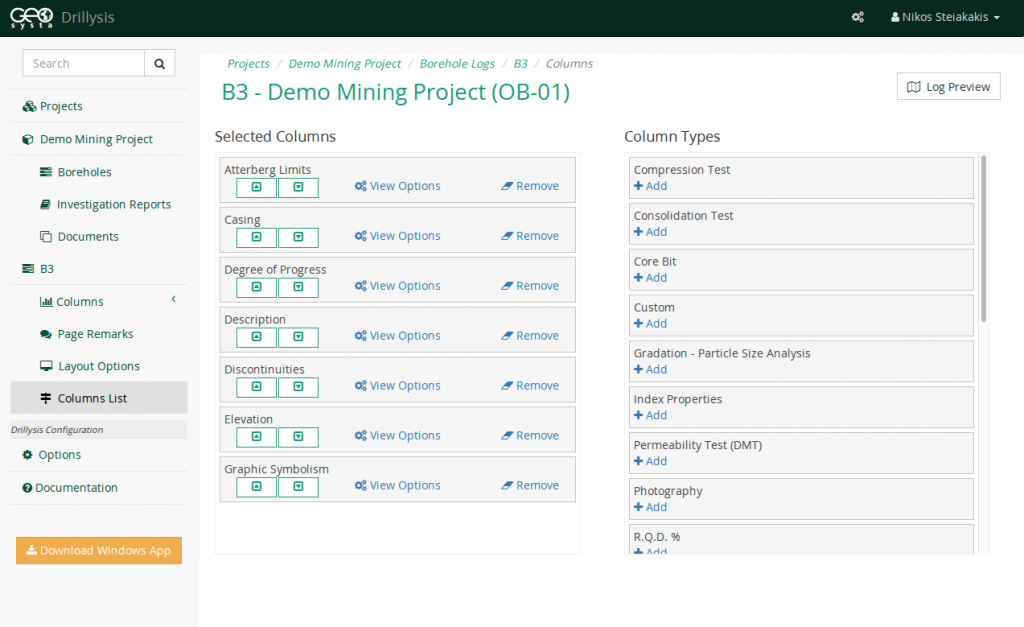
The righthand side of the page presents the user with the set of available columns that can be added to the log. The user has to click on +Add in order to add the column to the log. Once a column is selected, it is moved from the list of available column types to the set of selected columns. After the column is added to the log, the user can either click on the Up/Down arrows in order to change it’s order in the log.
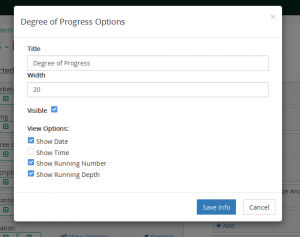 All columns have “View Options” such as title and width and some column have even more specific view options (e.g. display or not of specific attributes based on the column type). The user can modify the column’s view options by clicking on the “View Options” link of each column and will be presented with the corresponding column options.
All columns have “View Options” such as title and width and some column have even more specific view options (e.g. display or not of specific attributes based on the column type). The user can modify the column’s view options by clicking on the “View Options” link of each column and will be presented with the corresponding column options.
View options also present a “Visible” attribute for the column. If the user de-selects the visible option, the column will the be hidden. Being hidden, means that the column will not be displayed on the Log rendering but all it’s data will remain intact. Once the user re-enables the visible option, the column will be displayed with all it’s data.
If the user Removes the column from the list of selected columns by clicking Remove, any data added to the specific column will be lost.
