The company account can be managed only by privileged users. Usually the first user registering for a new company account is automatically assigned with the manager role. If more than one users are registered for the specified account, the manager user can assign the manager privileges to other users as well. There must always be at least one manager user to be able to configure the company account and subscription.
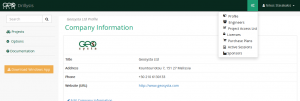 In order to manage the company account, the user has to click on the configuraton menu (upper right, cog wheels icon next to the user login name). The configuration menu is only available to users with the manager privilege.
In order to manage the company account, the user has to click on the configuraton menu (upper right, cog wheels icon next to the user login name). The configuration menu is only available to users with the manager privilege.
The options provided in the menu allow the user to manage the various attributes of company subscription account.
Company Profile
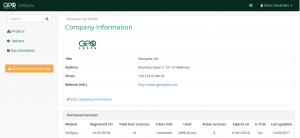 Via the company profile page, the user is able to change the company’s attributes, such as title, logo image, phone, address and website url. Furthermore, in the profile page the user can see all the license information, as well as any payment orders for the account subscriptions (either pending or completed).
Via the company profile page, the user is able to change the company’s attributes, such as title, logo image, phone, address and website url. Furthermore, in the profile page the user can see all the license information, as well as any payment orders for the account subscriptions (either pending or completed).
Company Engineers
Any engineers (user accounts) associated with the company will be listed in the in engineers page. Via this page, the manager can deactivate or reactivate the association in case the status of the engineer changes. If the association of a user with the company account is deactivated, the said user will no longer have access to the company’s projects and boreholes. However, all information regarding the said user’s work on the projects is not affected. If for example a user has created and edited borehole logs, and is later deactivated, his/her name will remain as the user having edited the record, but he/she will no longer be able to access it.
The company manager can also assign the manager privilege to any of the users in the engineers list. If the manager wants to add a new engineer to the company account, he/she must add the email to the “Add Engineer” field. This automatically creates a new account for the provided email and associates it with company. In order to do so, however, the company account must have a sufficient number of available licenses as described in the next paragraph.
License Management
Each company account is associated with a variable number of module licenses. This depends on how many licenses the company has purchased for the account. Licenses can be assigned and re-assigned to engineer accounts associated with the company. The only restriction is that a company can have as many active engineers per module as many licenses it has purchased.
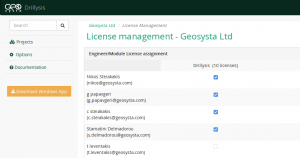 For example, if a user creates a company account and purchases 3 user licenses. The first license goes to the registering user, leaving 2 available licenses. The manager user can add two more engineers to the company account and assign the remaining licenses to them.
For example, if a user creates a company account and purchases 3 user licenses. The first license goes to the registering user, leaving 2 available licenses. The manager user can add two more engineers to the company account and assign the remaining licenses to them.
Case 1. An engineer leaves the company, so the manager removes the licenses from the account. The license is again available to assign to a new engineer added to the company.
Case 2. A fourth engineer is added to the company but no more licenses are purchased. The company, can then remove the license from an existing user and assign it to the new account. So it will have more associated users than licenses, but only three users will be active. The users that do not have a license assigned will not be able to access Drillysis.
Case 3. A fourth engineer is added to the company and all users must be active with Drillysis. In this case the company must buy one more user licenses.
Project Access List
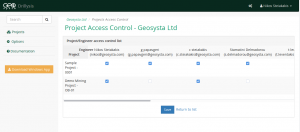 In accounts with many associated user accounts, the manager can specify access rights to different engineers for different projects. In order to do this, the manager will have to go to the “Project Access List” page. This presents the user with a matrix of users and projects, and the manager has to click on the checkboxes to associate engineers with projects. This is a many to many association so multiple engineers can have access to multiple projects.
In accounts with many associated user accounts, the manager can specify access rights to different engineers for different projects. In order to do this, the manager will have to go to the “Project Access List” page. This presents the user with a matrix of users and projects, and the manager has to click on the checkboxes to associate engineers with projects. This is a many to many association so multiple engineers can have access to multiple projects.
Each engineer will be able to see and edit only the projects he/she is assigned to. All the other projects of the company will be hidden and not accessible to them. The manager can assign and revoke access rights to any project of the company at any time.
By default if a user creates a new project, he/she is automatically assigned with access to it. However, if more engineers need to be given access to the new project, it has to be done by the manager user.
Active Sessions
The active sessions page displays two sets of information. A list of all the borehole records being currently edited on the Windows App and a second list with all the currently logged in users of the company, either via web or windows apps.
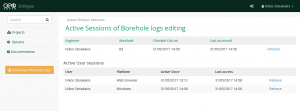 The first list displays all the records being edited via the windows app, because each time a user opens up a borehole log record in the windows app, the record is “checked out” and unavailable for editing to other engineers. This is implemented in such a way, because windows app edits borehole records in a semi-offline mode. Thus, if more than one engineers open up the same record for editing in the same time, they might create conflicts in the record. When the user editing the record closes it, it is automatically released. However, in case that a user leaves Drillysis Windows App open and leaves his computer, with the record open it remains checked out. In such a case the manager has the ability to “release” the record to be opened via another user (or the same user via another computer).
The first list displays all the records being edited via the windows app, because each time a user opens up a borehole log record in the windows app, the record is “checked out” and unavailable for editing to other engineers. This is implemented in such a way, because windows app edits borehole records in a semi-offline mode. Thus, if more than one engineers open up the same record for editing in the same time, they might create conflicts in the record. When the user editing the record closes it, it is automatically released. However, in case that a user leaves Drillysis Windows App open and leaves his computer, with the record open it remains checked out. In such a case the manager has the ability to “release” the record to be opened via another user (or the same user via another computer).
The second list displays all the active users logged on to Drillysis via web or windows. By default, Drillysis licensing allows one windows app and one browser to session to log on concurrently for any user. So if a user is logged on to Drillysis on his work computer via a web browser, but then leaves without logging out and tries to access it via his mobile phone on the way home, he/she will not be able to, unless the specified time frame of 30 mins passes, which considers the session as idle. In this case the manager can release the active session, so that the user can log in via another device.
Sponsors
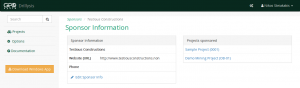 Users with the manager privilege have the ability to add and edit Sponsors information. The Sponsor entity is available to all engineers in the company account in order to use as information in projects. The user can modify the Sponsor information and add/edit sponsor logo images to be used in the borehole log renderings.
Users with the manager privilege have the ability to add and edit Sponsors information. The Sponsor entity is available to all engineers in the company account in order to use as information in projects. The user can modify the Sponsor information and add/edit sponsor logo images to be used in the borehole log renderings.
