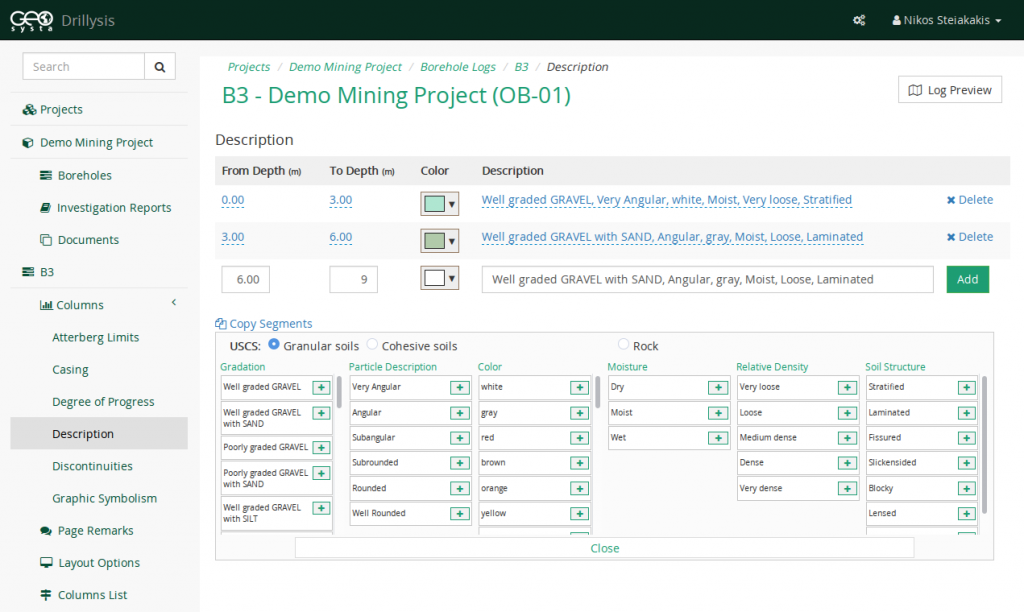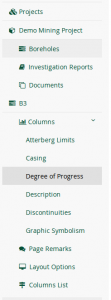 In order to edit the data of a specific column the user has to select the said column from main “Columns” section of the boreholes main navigation area (on the left side of the screen).
In order to edit the data of a specific column the user has to select the said column from main “Columns” section of the boreholes main navigation area (on the left side of the screen).
This will present the user with edit page for the specific column. 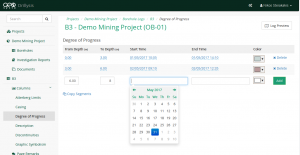 All column editing pages, have the same basic structure. Going from top to to bottom of the page, all entered data are presented with a sorting order from starting depth to ending depth in a “grid”. The bottom line of the grid holds the controls to add a new data segment to the column.
All column editing pages, have the same basic structure. Going from top to to bottom of the page, all entered data are presented with a sorting order from starting depth to ending depth in a “grid”. The bottom line of the grid holds the controls to add a new data segment to the column.
The controls displayed for adding/editing data are corresponding to the type of the column being edited each time. However, the basic structure is that the first two sections of the data hold the values of starting and ending depth of each segment.
When entering data, the applications validates that no out of range depth values are added (i.e. for a borehole 20m deep one cannot add a section at starting depth of 21m).
In order to edit the values of already added depth segments, the user has to click on the value he/she wants to change and the value automatically changes to an editable control. The user has to set the new value and click on accept (blue button with tick) for the value to be updated.
Most of the column data editing pages, present the user with predefined selections and controls in order to enable them add data in the most efficient manner. For example, when adding descriptions in the column, the user is presented with various lists of predefined options. Thus, the user can add long descriptions with just a few clicks, without having to type anything. Users can type anything in the description however if they so need.